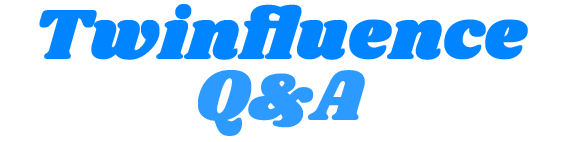Are you ready to dive into the world of Microsoft software but don’t know where to start? Whether you’re a student looking to improve your productivity or a professional aiming to boost your career prospects, Microsoft’s suite of applications can be a game-changer. From Word to Excel and everything in between, Microsoft’s tools are essential for modern-day tasks. If you’re new to these programs, it’s natural to feel a bit overwhelmed.
Excel Excellence
Microsoft Excel is a powerhouse for data analysis and management. Begin with understanding cells, rows, and columns. Learn how to input data, apply formulas, and create simple charts. For beginners, Acuity Training can be a great option to master Excel with proper guidance. And, there’s no need to jump straight into complex macros or pivot tables. Instead, focus on creating organized spreadsheets and gradually work your way up to more advanced functions.
Mastering Microsoft Word
Microsoft Word is your go-to word-processing application. It’s perfect for creating documents, reports, and more. Here’s a tip: start with the basics. Explore the toolbar, and formatting options, and learn keyboard shortcuts to save time. As you become more comfortable, delve into features like templates, styles, and table formatting. Don’t forget to save your work regularly and take advantage of the AutoSave feature to avoid losing your progress.
- Getting started with the basics: Begin by exploring the Word interface, including the toolbar and formatting options. Learn the essentials like font styles, sizes, and paragraph formatting. Understand the importance of using headers, footers, and page numbers for document structure.
- Efficiency with keyboard shortcuts: Save time and effort by familiarizing yourself with common keyboard shortcuts. For instance, Ctrl + C for copy, Ctrl + V for paste, and Ctrl + B for bold text. These shortcuts can significantly speed up your work in Word.
- Advanced features for polished documents: As you become more comfortable, dive into advanced features such as templates, styles, and table formatting. Templates can give your documents a professional look, while styles ensure consistency throughout your content. Effective table formatting is vital for creating organized and visually appealing documents, particularly for reports or data representation.
- AutoSave and regular saving: Don’t forget to save your work regularly. Word’s AutoSave feature automatically saves your document to OneDrive or SharePoint, reducing the risk of losing your progress due to unexpected interruptions. However, it’s always a good practice to hit the “Save” button manually to be extra cautious.
PowerPoint Proficiency
PowerPoint is the key to creating stunning presentations. Start by selecting a theme and adding text and images. Keep your slides clean and concise. Use transitions and animations sparingly to enhance your presentation, not distract from it. Practice your delivery, and you’ll be well on your way to wowing your audience with professional slideshows.
Outlook Organization
Microsoft Outlook is your personal assistant for email and calendar management. Begin by setting up your email accounts and organizing your inbox with folders and filters. Use the calendar feature to schedule appointments and set reminders. For increased productivity, take advantage of the task list and categorize your emails for easy retrieval. With a little practice, Outlook will help you stay on top of your schedule and communication.
Data Management with Access
Microsoft Access is a database management system that’s immensely valuable for anyone dealing with large datasets. As a beginner, your initial focus should be on creating simple databases. Learn to design tables, define relationships between them, and input data efficiently.
Queries are your friends when you need to extract specific information, so delve into the basics of SQL. Once you’re comfortable with these fundamentals, you can gradually explore creating forms, reports, and more complex queries to gain a deeper understanding of data organization and retrieval.
Collaboration with OneDrive
Microsoft’s cloud-based solution, OneDrive, allows you to store, share, and collaborate on files from anywhere. Start by setting up your OneDrive account and syncing your important files to the cloud. Explore sharing options, such as granting view or edit access to specific individuals or groups. Familiarize yourself with version history to track changes, and learn to co-author documents in real time. OneDrive simplifies teamwork and ensures you’re always working with the most up-to-date files.
- Setting up your OneDrive: Begin by creating your OneDrive account and installing the app on your devices. This ensures that your files are accessible from any location with an internet connection.
- Syncing important files: Sync your critical documents to the cloud. This means that changes you make on your local device are automatically reflected in the cloud, making your files accessible and up-to-date across all your devices.
- Effective sharing: OneDrive offers various sharing options. You can grant view-only access for presentations or editing rights for collaborative documents. Understand these options to tailor your sharing settings to your specific needs and keep your files secure.
- Version history and co-authoring: Familiarize yourself with version history to track changes and revert to previous document states if needed. Moreover, explore the co-authoring feature, which allows multiple users to work on a document simultaneously, making real-time collaboration smooth and efficient. This can be a game-changer for group projects or collaborative work.
Automating Tasks with Power Automate
Microsoft Power Automate is a handy tool for automating repetitive tasks and processes. To begin, identify a task in your daily routine that can be automated, such as email notifications or data entry. Create a simple flow by connecting triggers and actions in the Power Automate interface. As a beginner, you don’t need to dive into complex flows right away. The key is to understand the concept and gradually build your proficiency in creating custom automated processes. Power Automate can save you significant time and effort by streamlining your work.

From mastering Word and Excel to proficiency with PowerPoint and Outlook, as well as gaining a deeper understanding of Access, OneDrive, and Power Automate, you’re well on your way to becoming a digital maestro. Remember, it’s all about starting with the basics and gradually leveling up your skills. The more you practice and explore, the more confident and efficient you’ll become. So, embrace the world of Microsoft, enhance your digital skills, and open doors to a world of opportunities.