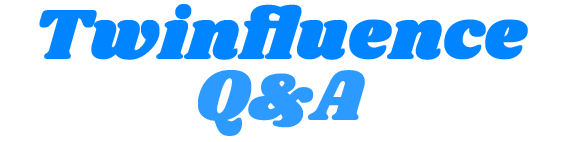How to Make an Isometric Game in Unity?
In the field of game development, isometric games have gained popularity due to their unique perspective and addictive gameplay. If you’re a game developer who looking tocreate your own isometric game using Unity, you’ve come to the right place. In this article, we’ll provide practical tips and tricks to help you realize your isometric game idea. Let’s get to work!

Choose the Right Art Style
When creating an isometric game in Unity, one of the key points is choosing the right art style.
Spend time researching and gathering information from a variety of sources, including other games, artwork, movies, and books. Find art styles that resonate with the concept of your game and explore how they can be adapted to an isometric perspective. Pay attention to color palettes, lighting techniques, and overall visual design
For example, take a look atthree different examples of art styles that are combined in one room:
Retro Style
Modern style
Future
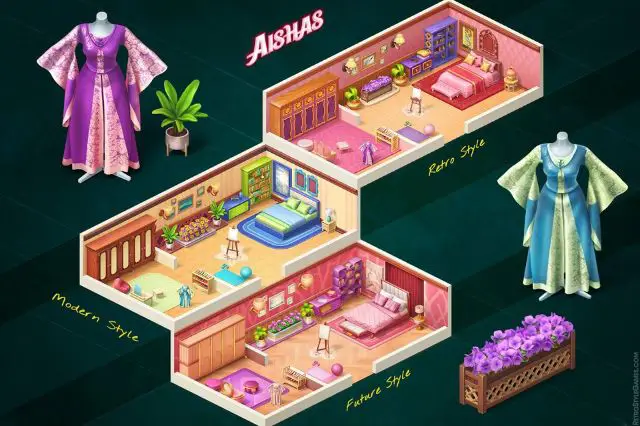
At first look, the rooms are similar in color style, but it’s the details that matter here.
And these are examples of different styles taken specifically from the one game
Tiled graphics can be a great choice for isometric games, as they provide visual harmony and simplify the level design. Dividing the game world into tiles allows you to ensure the proportions of different elements. This way you can maintain a unified art style throughout the game’s environments and characters.
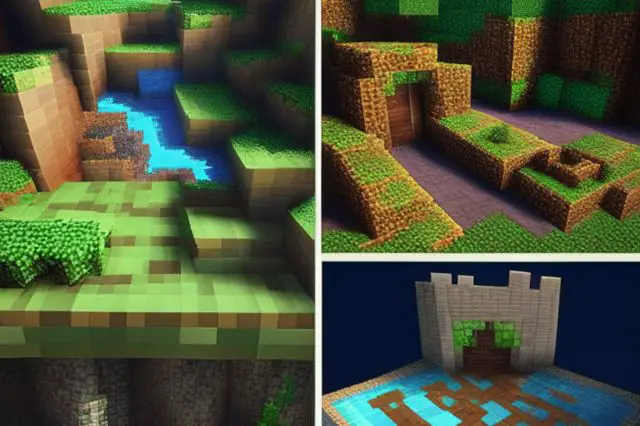
When creating a game in Unity, there are several additional tools that can improve your development process and help you create a more polished and efficient game:
1. Integrated Development Environment (IDE)
While Unity provides its own built-in IDE, you may prefer using external IDEs for coding.
Popular options include Visual Studio, Visual Studio Code, JetBrains Rider, and MonoDevelop.
2.Version Control System (VCS)
Using a VCS is crucial for managing and tracking changes to your game’s source code and assets.
Git is a widely used VCS, and platforms like GitHub, GitLab, and Bitbucket provide hosting and collaboration features for Git repositories.
3. Graphics Editing Software
To create or modify graphical assets for your game, you’ll need graphics editing software. Adobe Photoshop and GIMP are popular choices for creating and editing images, while software like Blender or Autodesk Maya can be used for 3D modeling and animation.
4. Audio Editing Software
For creating and editing game audio, you’ll need audio editing software.
Tools like Audacity, Adobe Audition, or Reaper can help you manipulate and enhance sounds, create music, and manage audio assets.
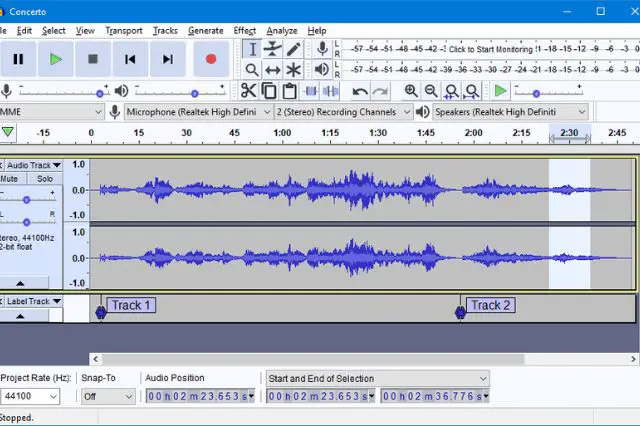
5. Physics and Simulation Tools
If your game requires complex physics simulations, you may consider using additional physics engines like NVIDIA PhysX or Bullet Physics
These tools can provide advanced physics simulation capabilities beyond Unity’s built-in physics engine.
6. UI/UX Design Tools
Designing user interfaces and user experience (UI/UX) is crucial for creating a game.
Tools like Adobe XD, Sketch, or Figma can help you create wireframes, mockups, and interactive prototypes for your game’s UI.
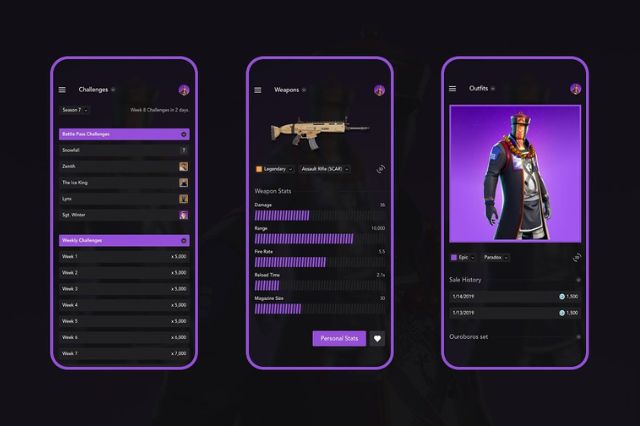
7. Asset Marketplaces
Accessing asset marketplaces can save you time and effort by providing pre-made assets, scripts, and plugins.
Unity Asset Store, Unreal Engine Marketplace, and GameDev Market offer a wide range of assets and resources that can be integrated into your game.
8. Performance and Debugging Tools
To optimize and debug your game, you can use performance analysis tools such as Unity Profiler, Visual Studio Profiler, or third-party tools like GameAnalytics or Firebase Analytics. These tools help identify performance bottlenecks and improve the overall efficiency of your game.
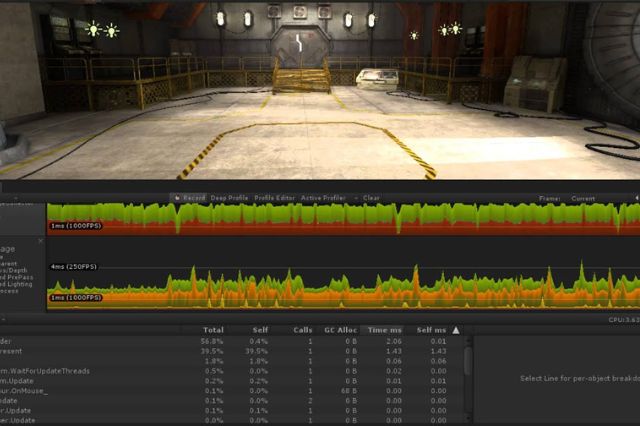
Setting Up the Isometric Camera
Isometric perspective provides a unique angled view of the game world, highlighting depth and creating a good visual.
Unlike traditional perspectives, the camera is fixed and objects are displayed at the same scale despite the distance from the camera. This simplifies sprite-based 2D rendering and level design.
Unity offers a variety of tools and components to configure the isometric camera effectively.
Some essential components and techniques to consider are:
- Camera: Use the Unity Camera component to control the view and projection of the game world.
- Orthographic Projection: Set the camera’s projection mode to orthographic for a consistent 2D representation of the game.
- Cinemachine: Utilize the Cinemachine package to enhance camera control, composition, and dynamic camera movements.
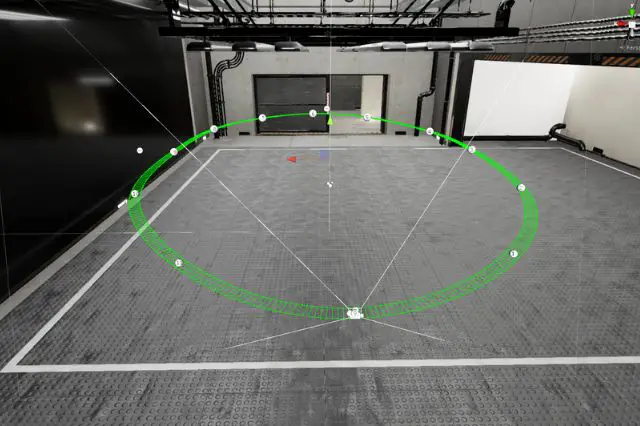
To achieve the desired isometric perspective, you need to position the camera correctly.
Here’s a step-by-step process to adjust the camera position:
- Place the camera at an appropriate height above the game world.
- Position the camera in a way that covers the desired area, ensuring all essential elements are visible.
- Experiment with different camera positions to find the balance between visibility and composition.
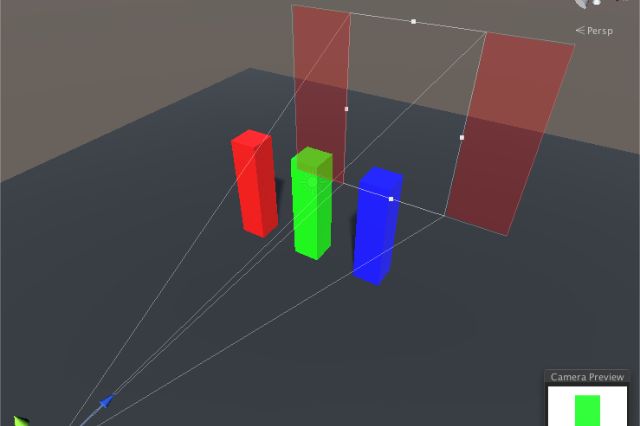
The field of view (FOV) affects the perspective of the camera and how well you can see the game world. Adjusting the FOV can increase or decrease the sense of depth.
Consider the following recommendations:
- Set a narrow FOV to compress the game world and emphasize depth.
- Use a wider FOV to expand the visible area and provide a broader view of the surroundings.
- Experiment with different FOV values to find the balance that suits your game’s aesthetics.
Implementing Isometric Movement and Controls
Implementing isometric motion and control is a major step in creating a game in Unity.
To enable isometric motion in your game, you need to apply a combination of translation and rotation to your game objects.
Here are the basic steps:
- Translate: Use the Translate method of the Transform component to move game objects in the desired direction.
- Rotate: Apply rotation to game objects to align them with the isometric grid or perspective.
- Isometric Grid: Use the isometric grid system to accurately handle movement along isometric axes.
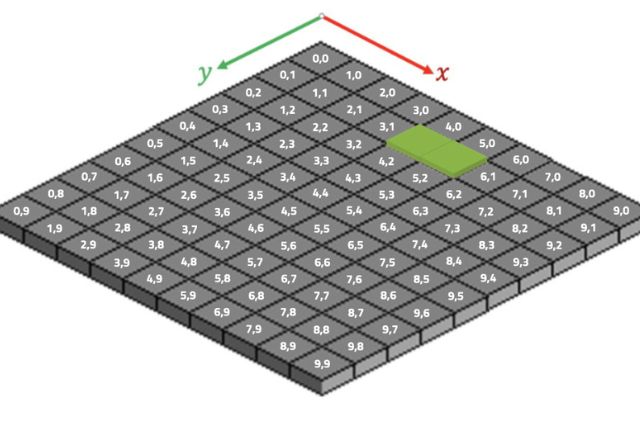
Movement Controls
Implementing intuitive and responsive movement controls is essential for a satisfying player experience.
- Input Handling: Capture player input using Unity’s Input system or other input handling solutions. Map input to movement commands.
- Smooth Movement: Apply smoothing or interpolation techniques to ensure smooth and fluid movement between isometric grid cells.
- Animation Blending: Blend animations to match the movement speed and direction, providing visual feedback to players.

Working with Isometric Grids
Isometric grids are the foundation of an isometric game, providing a framework for positioning and aligning objects within the game world. Here are the key aspects to consider:
- Grid Orientation: Isometric grids are typically oriented at a 45-degree angle, creating a diamond-shaped grid pattern.
- Isometric Tiles: Use isometric tiles that match the grid orientation to create the illusion of depth and perspective in the game world.
- Grid Units: Define the size and scale of grid units to ensure consistent spacing and alignment of objects and elements.
Aligning Objects to the Grid
To maintain a stable isometric view, it is important to align objects to the isometric grid. To accurately align objects, perform the following steps:
- Grid Snapping: Enable grid snapping functionality in Unity to align objects to the isometric grid automatically.
- Transform Positioning: Utilize the Transform component’s position values to align objects precisely along the grid axes.
- Visual Guides: Create visual guides or overlays to visualize the grid and assist in aligning objects accurately.
X.Y.Z Grip and Snap:
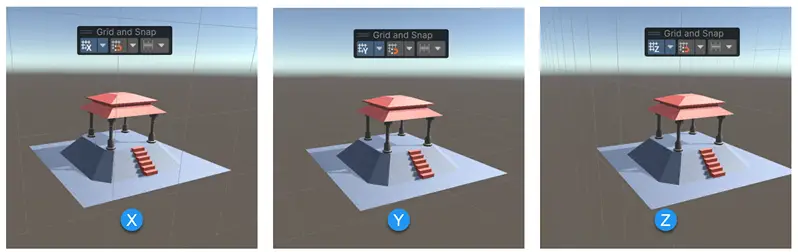
Implementing Grid-Based Pathfinding
Grid-based pathfinding is essential for efficiently navigating NPCs or player-controlled characters through the environment.
- Grid Nodes: Divide the isometric grid into nodes, representing walkable areas for pathfinding purposes.
- Node Connections: Establish connections between adjacent nodes to create a navigable grid graph.
- Pathfinding Algorithms: Implement grid-based pathfinding algorithms such as A* (A-star) or Dijkstra’s algorithm to find optimal paths between grid nodes.
- Movement Along Grid: Use the resulting path from the pathfinding algorithm to guide NPCs or player-controlled characters to their destinations.
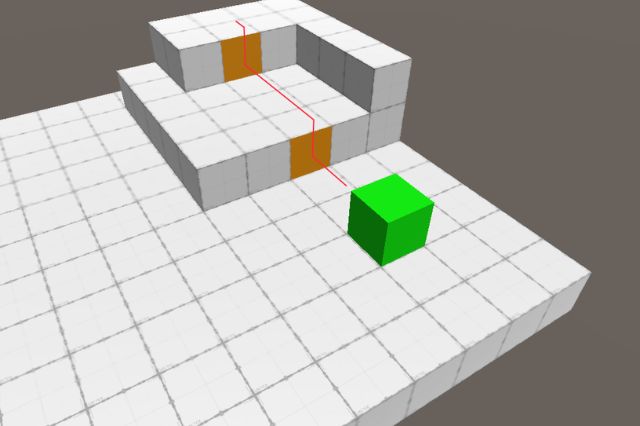
Some other tips that you need to follow while creating a game in Unity:
Creating Depth and Layering
- Incorporate depth and layering techniques to enhance the visual appeal of the isometric game.
- Utilize sorting layers and order in layer settings to manage object visibility and ensure proper rendering.
- Apply parallax scrolling techniques to create an illusion of depth and add visual interest to the game environment.
Optimizing Performance
- Keep performance in mind when developing an isometric game.
- Use object pooling to efficiently manage and reuse game objects.
- Optimize sprite rendering and texture atlasing to reduce draw calls and improve overall performance.

Where i can get isometric game assets for my game?
Creating or obtaining isometric game assets is an important step in developing an isometric game in Unity.
You can use the services of outsourcing game companies.There are specialized game development studios that offer art outsourcing services, including the creation of isometric game assets.
Outsourcing game studio services can save you time and resources. Instead of investing in an in-house team of artists or spending time learning complex art techniques, you can rely on the expertise of professionals who can efficiently create isometric game assets to suit your project requirements.
Conclusion
In this article, we have discussed the basics of creating isometric games in Unity. We have covered topics such as choosing the right art style, setting up the isometric camera, implementing isometric movement and controls, working with isometric grids, and aligning objects to the grid. There are a number of places where you can get isometric game assets. You can find free and paid assets on a variety of websites, including the Unity Asset Store, the Unreal Engine Marketplace, and GameDev Market. You can also hire a Unity artist to create custom isometric assets for your game.

Here are some key takeaways from the article:
- Choose the right art style for your isometric game.
- Set up the isometric camera correctly to achieve the desired perspective.
- Implement isometric movement and controls in a way that is intuitive and responsive for players.
- Work with isometric grids to ensure consistent spacing and alignment of objects in the game world.
- Align objects to the grid accurately to maintain a stable isometric view.
- Implement grid-based pathfinding to efficiently navigate NPCs or player-controlled characters through the environment.
- Create depth and layering in your isometric game to enhance the visual appeal.
- Optimize performance by using object pooling and optimizing sprite rendering and texture atlasing.
I hope this article has been helpful. Good luck with your isometric game development!